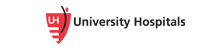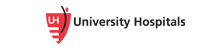Q:What is required to sign up for ePayments?
A:You need to have access to the Internet and a valid email address. Your computer must
have an operating system and web browser that is supported by this service. When you
sign up, you will need the following information as it appears on your current statement:
Guarantor Account ID, Addressee Name and Zip Code +4. Make sure enter everything
exactly as it appears on your statement. After this information is authenticated, proceed
with the sign-up instructions on the screen to complete your enrollment. When you have
completed your enrollment you will be able to view your most recent statement and make
online payments.
Q:What is an appropriate browser?
A:We use 128-bit encryption to make your information unreadable as it passes over the Internet. Therefore, we strongly recommend that you use the latest version of Chrome, Edge, Firefox, or Safari.
If you need a newer version of Chrome, you can download it by going to:
https://www.google.com/chrome/
If you need a newer version of Edge, you can download it by going to:
https://www.microsoft.com/en-us/edge
If you need a newer version of Firefox, you can download it by going to:
https://www.mozilla.org/en-US/firefox/download/
If you need a newer version of Safari, you can download it by going to:
https://support.apple.com/downloads/safari
Q:Why are only some versions of browsers supported?
A:To help ensure that your confidential financial information is protected in transit, we
encrypt all messages between your browser and this service. Some browser versions do
not support the needed levels of encryption.
Q:How secure is my sensitive banking information and personal information? How can I know that this information will not be intercepted?
A:The
service uses the following security features:
- SSL - We use SSL (Secure Sockets Layer) that ensures your connection and
information is secure
- Encryption - We strictly enforce 128-bit encryption security levels for users
accessing this service. All users accessing this service must ensure that their Web
browsers are set to enable 128-bit encryption.
- Automatic Sign Out - We automatically sign you out after 20 minutes of
inactivity.
Q:How do I know when a secure session has been created?
A:Most of the supported browsers will give you a message box stating when you are going
into a secure session. Many browsers use a small padlock icon on the
bottom right side of the browser window. Another indication that your browser is
operating in secure mode can be found in the web site address. The address will begin
with (http: in standard, non-secure mode and with (https:) in secure mode. The 's' in
'https' stands for secure.
Q:What are my obligations to help maintain secure transactions with the
service?
A:You are responsible for not giving out your bank account information, bank routing
information, or account information. You also must be sure that you are using an
appropriate browser. Be sure to close your browser immediately after you are finished
transacting your payment(s).
Q:When setting up my payment method, where can I find my bank's routing transit number and checking account number?
A:The routing transit number can be found on the lower left hand side of your check. The
checking account number is to the right of the routing number. An illustration is
provided when adding or modifying a bank account in Payment Methods.
Q:Can I set up more than one bank account or credit card to make online payments?
A:Yes. Just click on Payment Methods on the left side of the screen to add new information
about your bank or credit card accounts, or modify an existing payment option.
Q:Can I schedule my payment to be made on a certain date? (For customers that allow patients to set up automatic payment rules)
A:Yes. Just click on the Pay Bill button and select the appropriate options to schedule your
payment for a later date.
Q:How can I stop the paper bill from being mailed to me when my account is due?
A:You must be enrolled in the
service in order to stop paper bills from arriving in the mail. When you enroll for the Service, you will automatically be signed up for electronic billing and will not receive paper statements for the enrolled account.
Q:How will I be notified when my bill becomes available for viewing and payment online?
A:You will receive an email notification that a new bill is available for viewing and payment.
Q:How can I print a copy of my online statement?
A:We recommend that you download the statement into PDF format and print it using Adobe® Reader® software. If you do not have Adobe® Reader® software installed on your PC, you can download a free copy of the software by going to http://www.adobe.com. You may also use the print function on your web browser, but that method may produce unsatisfactory results.
Q:How can I contact Customer Service if I have questions about the
Service?
A:For information about online statements, payments made via the Internet, or any other
questions about this service, please contact the UH Lake Health customer service team at
216-358-2727 or email us at Onlinebill_customerservice@lakehealth.org.
|